Reading Files as Hexadecimal
Introduction to Hexadecimal File Inspection
When working with binary files, inspecting the raw contents in hexadecimal format can offer detailed insight into the file's structure. Tools like hxD, xxd, and hexedit allow users to view files as hexadecimals, which are often used in forensics, reverse engineering, debugging, and data analysis. This module will guide you through reading and understanding binary files as hexadecimal.
Viewing Binary Files in Hexadecimal
Using HxD
HxD is a popular GUI tool for inspecting binary files in hexadecimal format. It presents a visual representation of a file in both hexadecimal and ASCII side by side, making it easier to decipher the raw data and spot patterns.
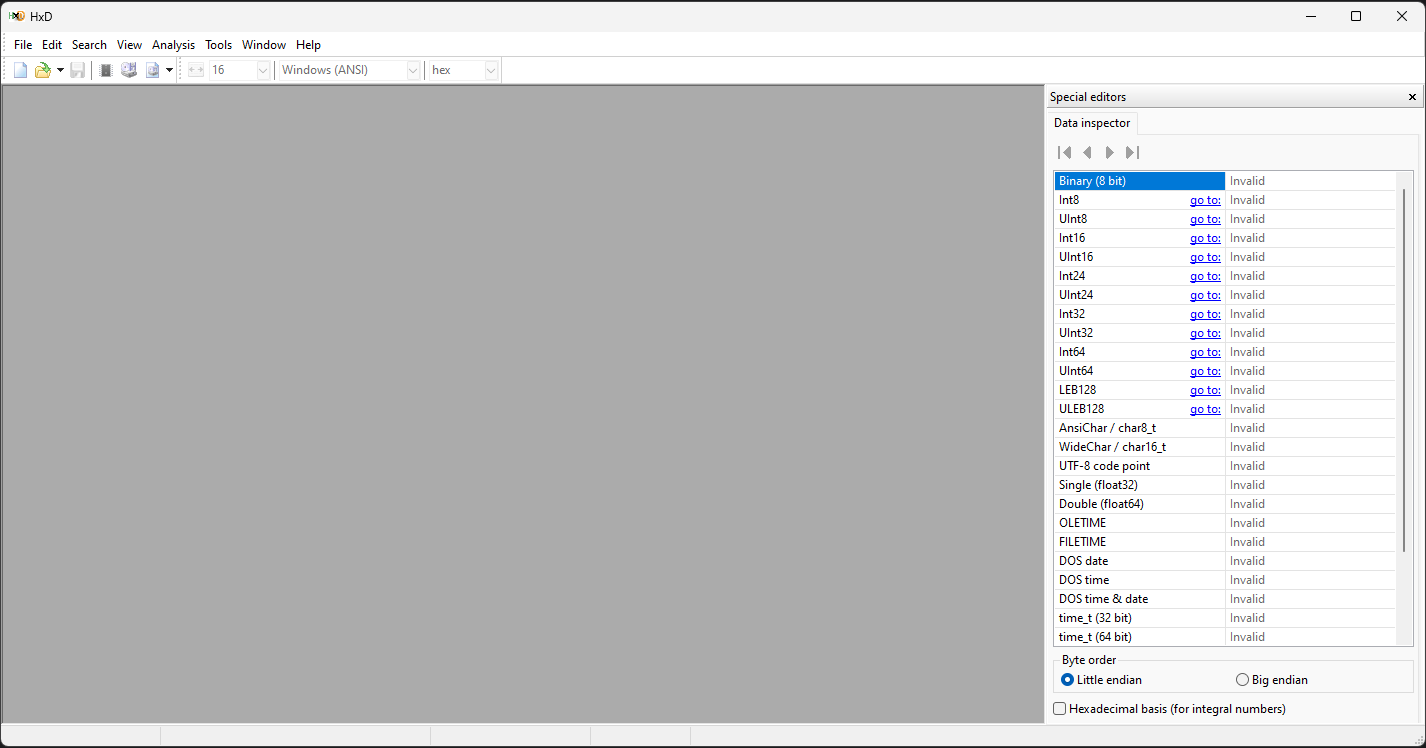
Using xxd
xxd is another command-line tool commonly used to create hexadecimal dumps of binary files. It produces output with both the hexadecimal view of the file’s content and the ASCII interpretation.
To view a binary file as hexadecimal with xxd:
xxd file.bin
Understanding Hexadecimal Dumps
A typical hexadecimal dump consists of three parts:
- Offset: The starting address or position of the byte in the file.
- Hexadecimal Representation: The raw bytes, displayed as pairs of hex digits.
- ASCII Interpretation: If the byte values correspond to printable ASCII characters, they will be displayed on the right.
For example:
0000000 48 65 6c 6c 6f 20 77 6f 72 6c 64 21 0a 00 00 00 0000010
In this example:
- The offset starts at
0000000. - The hexadecimal values are
48 65 6c 6c 6f, which convert to ASCII as "Hello". - The ASCII view on the right shows the readable text:
Hello world!.
File Headers and Magic Numbers
Many binary files begin with a header that helps identify the file type. This header is often called the magic number because it’s used by programs to identify the file format.
Some common examples include:
PNG Files
89 50 4e 47 0d 0a 1a 0a
89 50 4e 47represents the ASCII stringPNG.- This is followed by special bytes (
0d 0a 1a 0a), which define the file type.
JPEG Files
ff d8 ff e0
FF D8is the start of the image data.FF E0indicates an application segment.
PDF Files
25 50 44 46 2d 31 2e
25 50 44 46corresponds to the ASCII string%PDF.- The version of the PDF file follows (
-1.for PDF-1.x).
ZIP Files
50 4b 03 04
50 4bcorresponds to the ASCII charactersPK(used by PKZIP file formats).03 04signifies a central directory header.
ELF Files (Executable and Linkable Format)
7f 45 4c 46
7f 45 4c 46is the ELF magic number,7ffollowed by the ASCII stringELF.
Practical Applications
- Reverse Engineering: Analyzing binary files and their headers can help determine how the file works and whether it's executable or contains embedded code.
- Identifying File Types: Recognizing the magic number in a file’s header allows quick identification of the file type, which is useful when files lack extensions or when examining unknown files.
- Data Recovery: Understanding file structure at the byte level can be helpful when trying to recover data from damaged files or corrupted formats.
- Forensic Analysis: Security professionals and digital forensics experts often use tools like
hxD,xxd, andhexeditto inspect files in hexadecimal to find hidden or embedded information.
Conclusion
Reading binary files as hexadecimal is a powerful technique for anyone working with low-level file analysis. Understanding file headers and magic numbers helps in determining the file format, and inspecting the data at a byte level can lead to valuable insights, especially in reverse engineering, forensics, or debugging scenarios.